Install TauDEM Plugin in QGIS
Note: As of October 2022, the TauDEM plugins repository is still down.
TauDEM, developed by Utah State University is a set of tools to extract and analyze hydrologic information from topography as represented by a DEM. TauDEM is a set of standalone command line executable programs, but can also be installed in ArcGIS as a toolbox or in QGIS as a Plugin for easy application. The following is a step by step instruction on how to install TauDEM Plugin on QGIS.
- Download TauDEM at its official website (Version 5.3.7 as of October 2022, TauDEM 5.3.7 Complete Windows installer). Run the executable file TauDEM537_setup.exe:
- Click yes to the licensing agreements associated with the dependencies
- When prompted to Choose Setup Type for GDAL, choose “Typical”
- The following four (4) folders will be created automatically after installation:
- a) C:\Program Files\Microsoft MPI\Bin\
- b) C:\GDAL\
- c) C:\Program Files\GDAL\
- d) C:\Program Files\TauDEM\
- In order for TauDEM executable file to find the required dll files, you will need to copy the following two files from C:\Program Files\GDAL to C:\Program Files\TauDEM\TauDEM5Exe/ (Figure 1);
- gdal201.dll
- xerces-c_2_8.dll
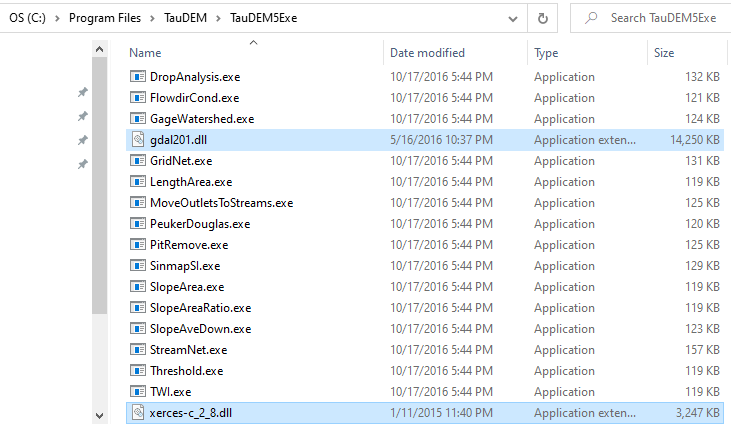
- Open QGIS, select Manage and Install Plugins… from QGIS menu of Plugins;
- Click Settings of Manage and Install Plugins… and then click Add to add an external Plugin repository. For this installation, in the Repository Details window, type in bruy for Name and https://plugins.bruy.me/plugins/plugins.xml for URL. Click OK to close Repository Details window (Figure 2);
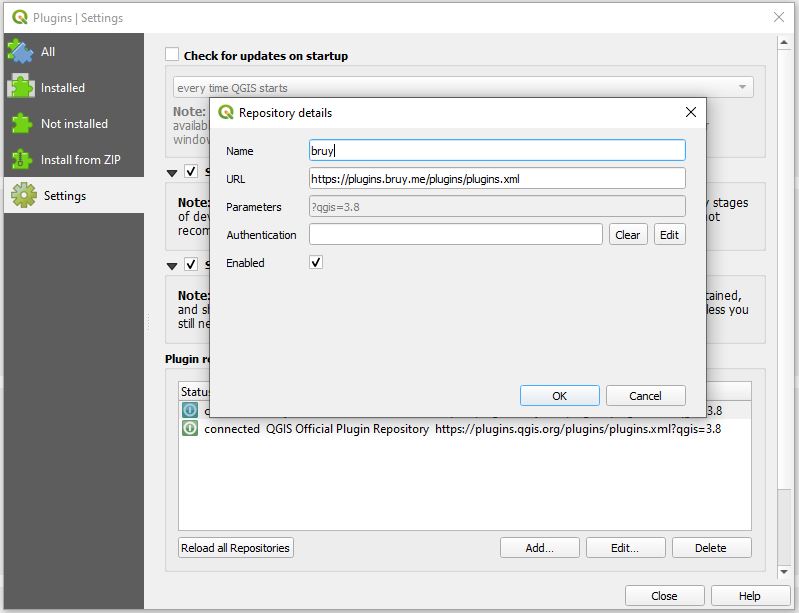
- Click All of Manage and Install Plugins… and search TauDEM. Install TauDEM for Processing Plugin (Figure 3);
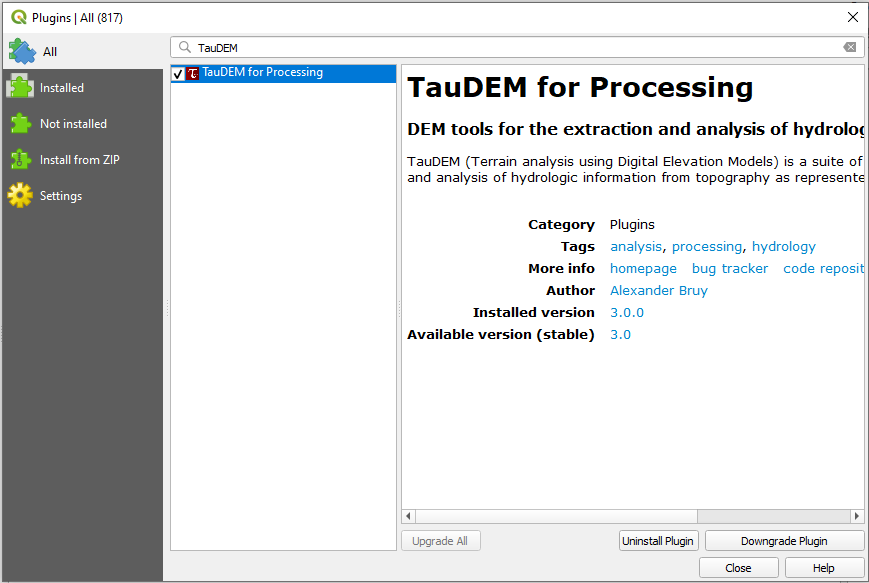
- Open Options window under QGIS menu Setting and select Processing. Under Providers, expand TauDEM, check on Activate, for MPICH2/OpenMPI bin directory, type in C:/Program Files/Microsoft MPI/Bin and for TauDEM directory, type in C:/Program Files/TauDEM/TauDEM5Exe (Figure 4);
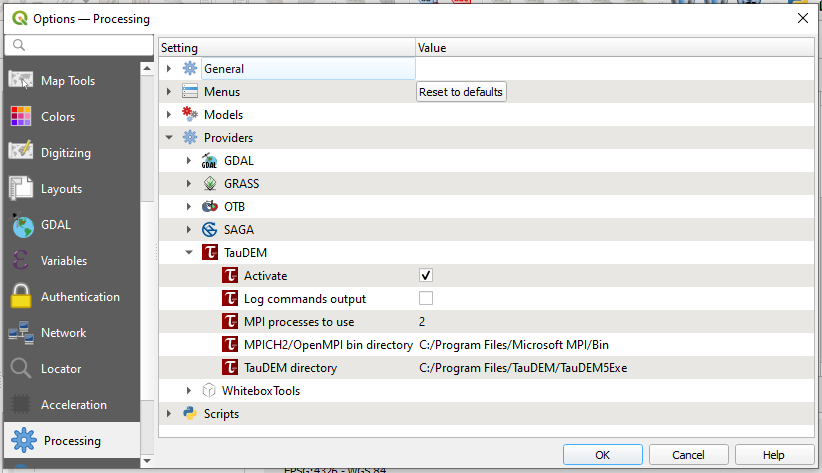
- Last, verify you have TauDEM plugin installed correctly: click Toolbox under QGIS menu Processing to open Processing Toolbox window, you will see that TauDEM shows up at the end of the tool list (Figure 5).
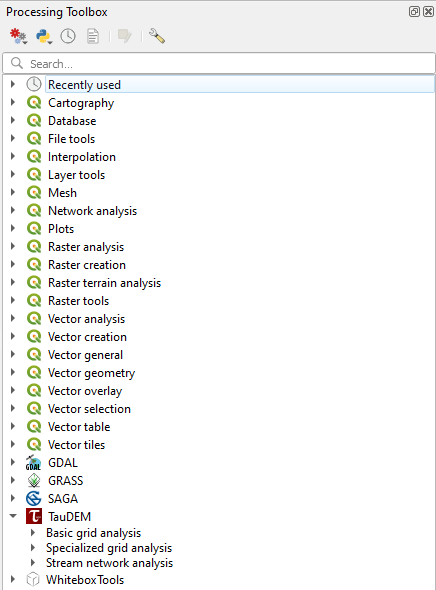
Leave a Reply