Install Whitebox Tools (WBT) Plugin in QGIS
Note: As of August 2022, the WBT plugins repository is not working. An alternative way to download and install the WBT QGIS plugin is explained below:
- Install the WhiteboxTools for QGIS Plugin (Figure A)
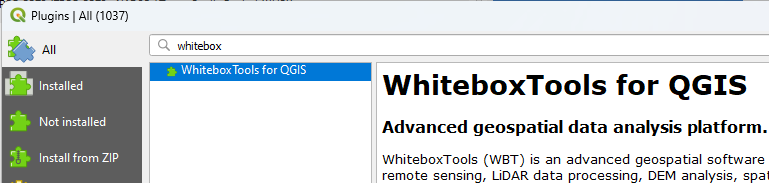
- Download the Download WhiteboxTools Open Core from here (v2.3.0 as of May 2023). The WhiteboxTools Open Core package is free but a monetary donation is strongly recommended to provide financial support to the WBT team and show your appreciation (Figure B). Unzip the downloaded file and save the entire folder of WBT to a local hard drive.
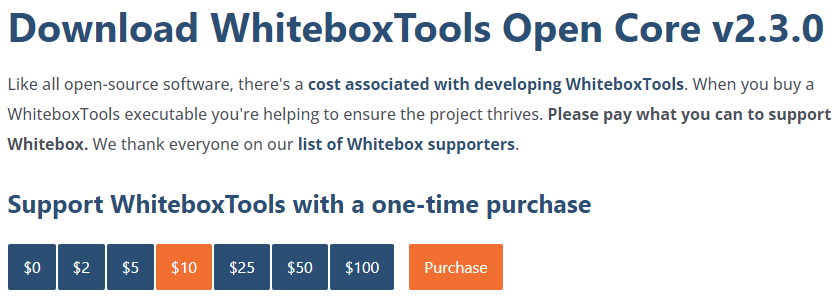
- Go to Settings–>Option…–>Processing and expand Providers, and under WhiteboxTools, navigate to the previously saved WBT folder and select whitebox_tools.exe as WhiteboxTools Executable (Figure C).
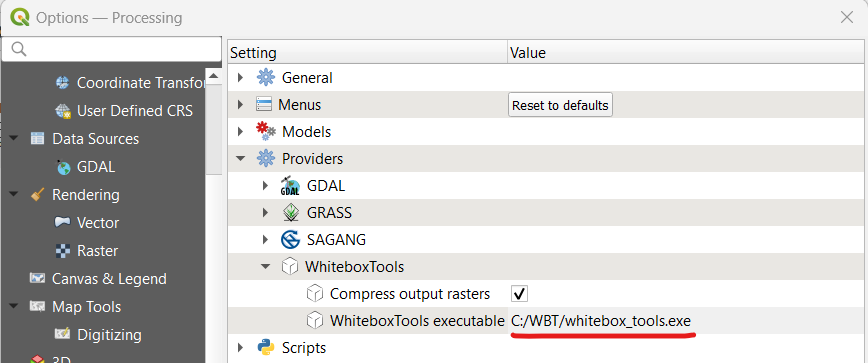
- Go back to the main window of Processing Toolbox to ensure WhiteboxTools is installed correctly (Figure D).
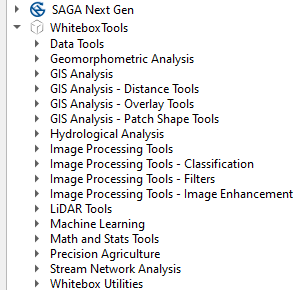
The original post, which is not valid anymore:
Whitebox Tools (WBT) is an advanced geospatial data analysis platform developed by Whitebox Geospatial, Inc. WBT contains plenty of tools to process various types of geospatial data for H&H analysis. WBT can serve as an analytical Plugin for QGIS, a free and open source GIS tool. The following is a step by step instruction on how to install Whitebox Tools Plugin on QGIS.
- Download WBT newest version at its official website (Version 2.1.0 as of August 24, 2022). Unzip the downloaded file and save the unzipped folder of WBT under C:/OSGeo4W64/ (Figure 1). You can choose a different location for folder WBT if you like.
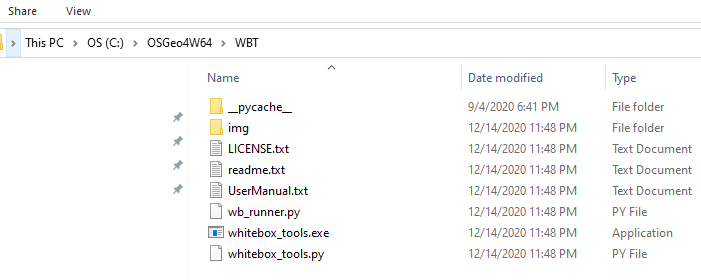
- Open QGIS, select Manage and Install Plugins… from QGIS menu of Plugins;
- Click Settings of Manage and Install Plugins… and then click Add to add an external Plugin repository. For this installation, in the Repository Details window, type in bruy for Name and https://plugins.bruy.me/plugins/plugins.xml for URL. Click OK to close Repository Details window (Figure 2).
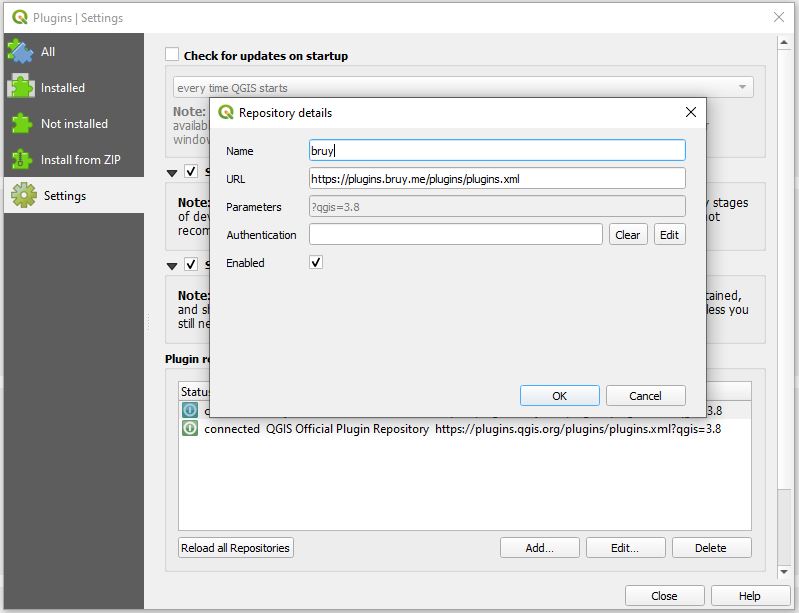
- Click All of Manage and Install Plugins… and search white. Install Whitebox Tools for Processing Plugin (Figure 3);
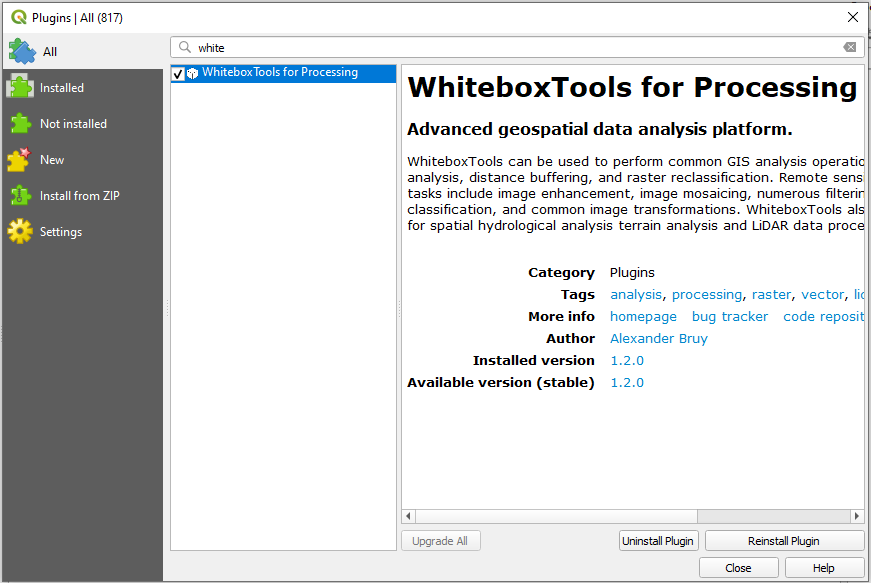
- Open Options window under QGIS menu Setting and select Processing. Under Providers, expand Whitebox Tools, for Whitebox Tools executable, type in the path and executable file name C:/OSGeo4W64/WBT/whitebox_tools.exe (Figure 4. However, at Step 1, if you choose a different location for the unzipped folder of WBT, you will need to type in your own path for whitebox_tools.exe);
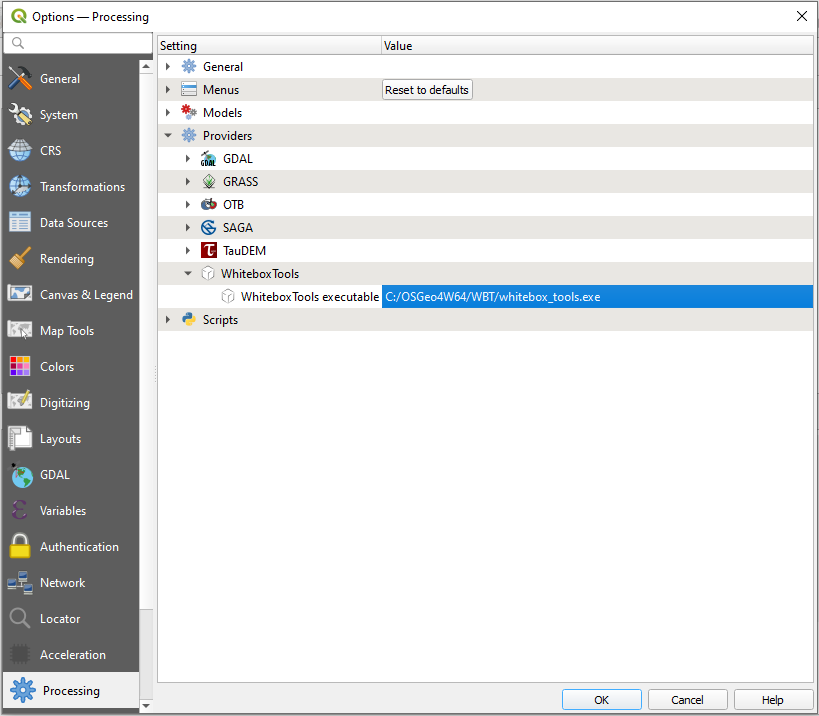
- Last, verify you have WBT plugin installed correctly: click Toolbox under QGIS menu Processing to open Processing Toolbox window, you should see that Whitebox Tools shows up at the end of the list (Figure 5).
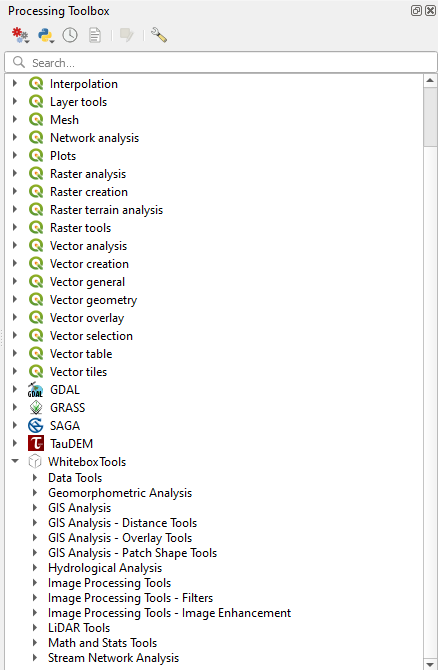
Leave a Reply