Multiple Storm Event Analysis Using Global Storms in XPSWMM
It is often required to evaluate the performance of a storm sewer system using multiple design storm events. Instead of running the same XPSWMM models using different single design storms multiple times, the Global Storms setting in XPSWMM allows you to analyze several storms simultaneously and then compare results on a single graph. The following is to discuss on how to create global storms in XPSWMM using NOAA Atlas 14 temporal distributions as examples. We will apply Atlas 14 Vol 11 Texas Region 2 24-hr first quartile temporal distributions (10 Percent to 90 Percent) to Austin, TX, our area of interest, whose 100-yr 24-hr precipitation depth is 12.6 inch.
Refer to this post on how to import NOAA Atlas 14 temporal distribution templates (*.xpx files) to XPSWMM using File—>Import/Export Data—>Import XPX/EPA Data… tool. Click each one of the distributions you import in Global Data—>(R) Rainfall to edit and verify: the rainfall is Cumulative Depth and Multiplier is 1.0; the time is set as Time Interval at 0.5 hours (Figure 1). You should keep these imported rainfalls as standard templates with multiplier being 1.0.
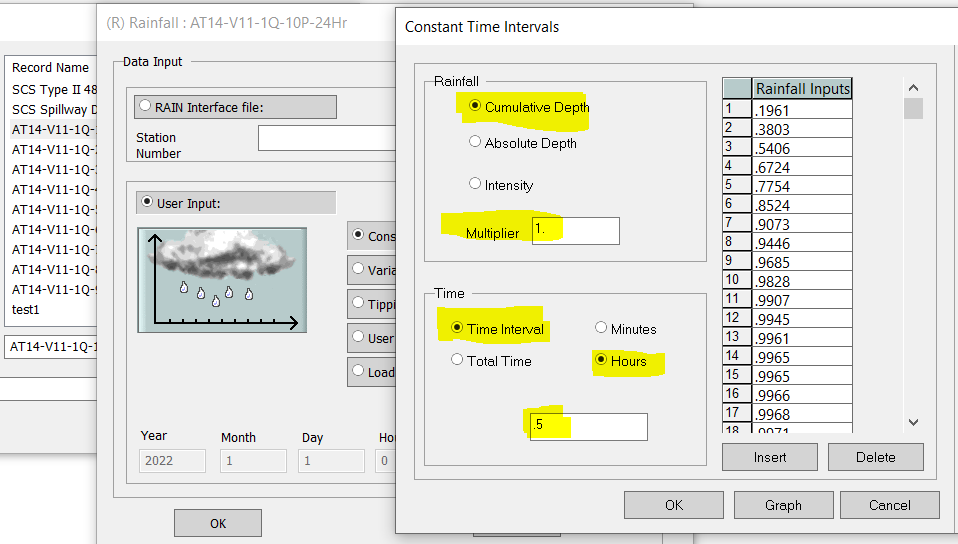
Switch the XPSWMM mode to Runoff and open the Runoff Job Control window to enable and open Global Storms option (Figure 2).
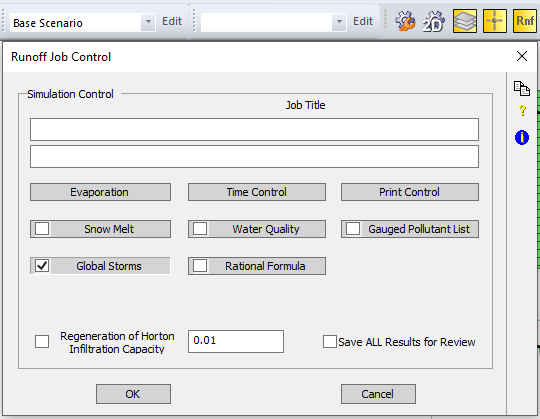
In Global Storms window, click Ensemble button to create a new ensemble – First Quartile in this example. Click Insert Storm button to insert additional rows depending on how many rainfalls you want to have in your global storms. In Figure 3, nine storms (24 hr first quartile, 10Percent to 90Percent) are included in the ensemble of First Quartile. Since Austin, TX has 100-yr 24-hr point precipitation depth of 12.6 inch, type in 12.6 in Multiplier column and make sure to check on the option of Override Multiplier as shown. Since the nine storms selected here are standard temporal distributions with unit depth (1.0 inch), a multiplier 12.6 will set the total rainfall depth as 12.6 inch by replacing the multiplier of 1.0 in Figure 1. Furthermore, if you need to apply an areal reduction factor (Figure 4) to reduce the point precipitation depth for a large watershed (larger than 10 sq mi), the multiplier in Figure 3 can be reduced to “Point Precipitation Depth x Areal Reduction Factor“.
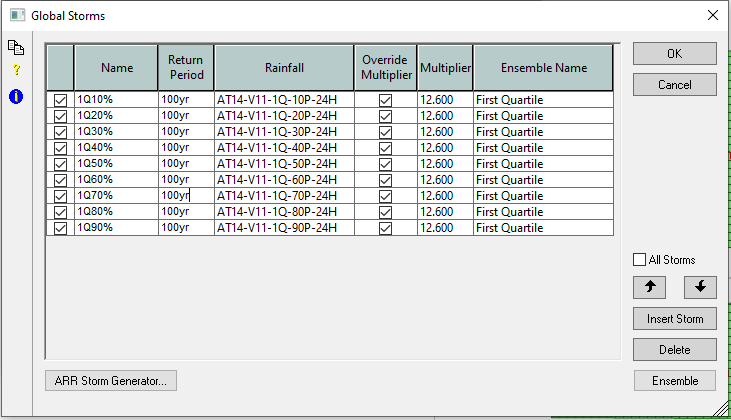
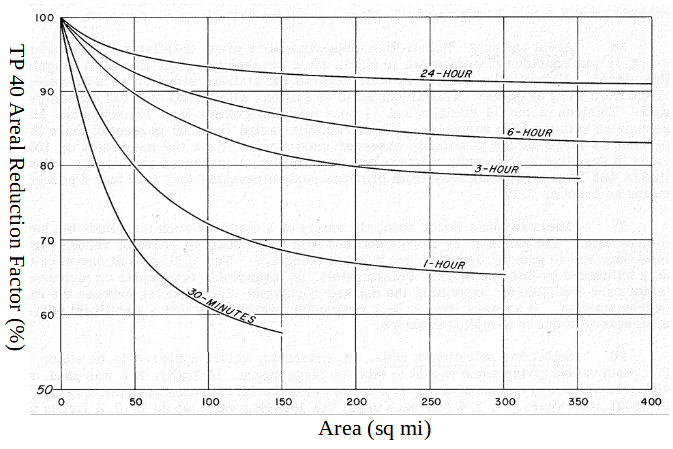
Switch XPSWMM to Runoff Mode, click Runoff Job Control setting and open Time Control window (Figure 5). In Time Control, type in appropriate simulation start and end day and time to ensure the runoff mode is running for at least the duration of the design storm.
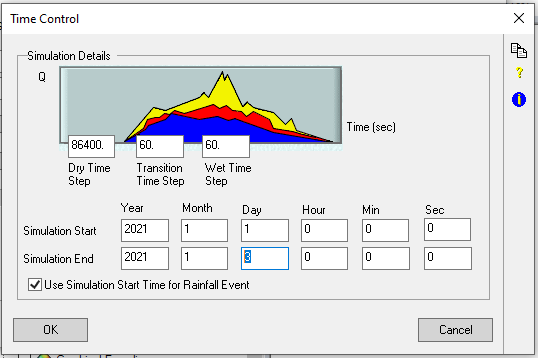
When Global Storms option is enabled and set up correctly, a model will run multiple times (Figure 6). For each run, one of the storm events in Global Storms ensemble will replace the rainfall you specify in Figure 7 locally (In other words, the rainfall Test-1Q-50P-24Hr selected in Figure 7 is irrelevant when Global Storms feature is enabled).
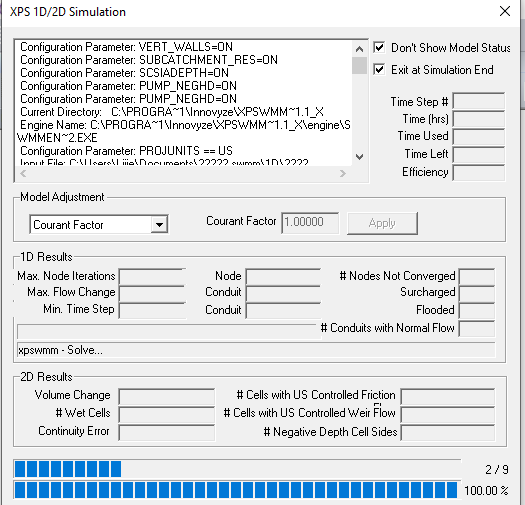
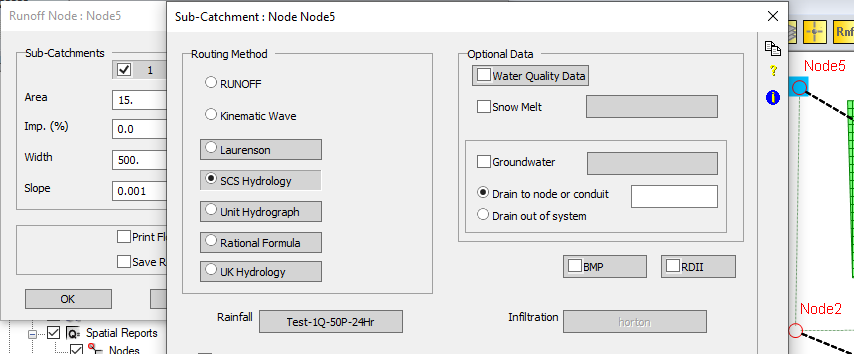
The final runoff results can be reviewed for all the storm events in Global Storm ensemble for comparison (Figure 8).
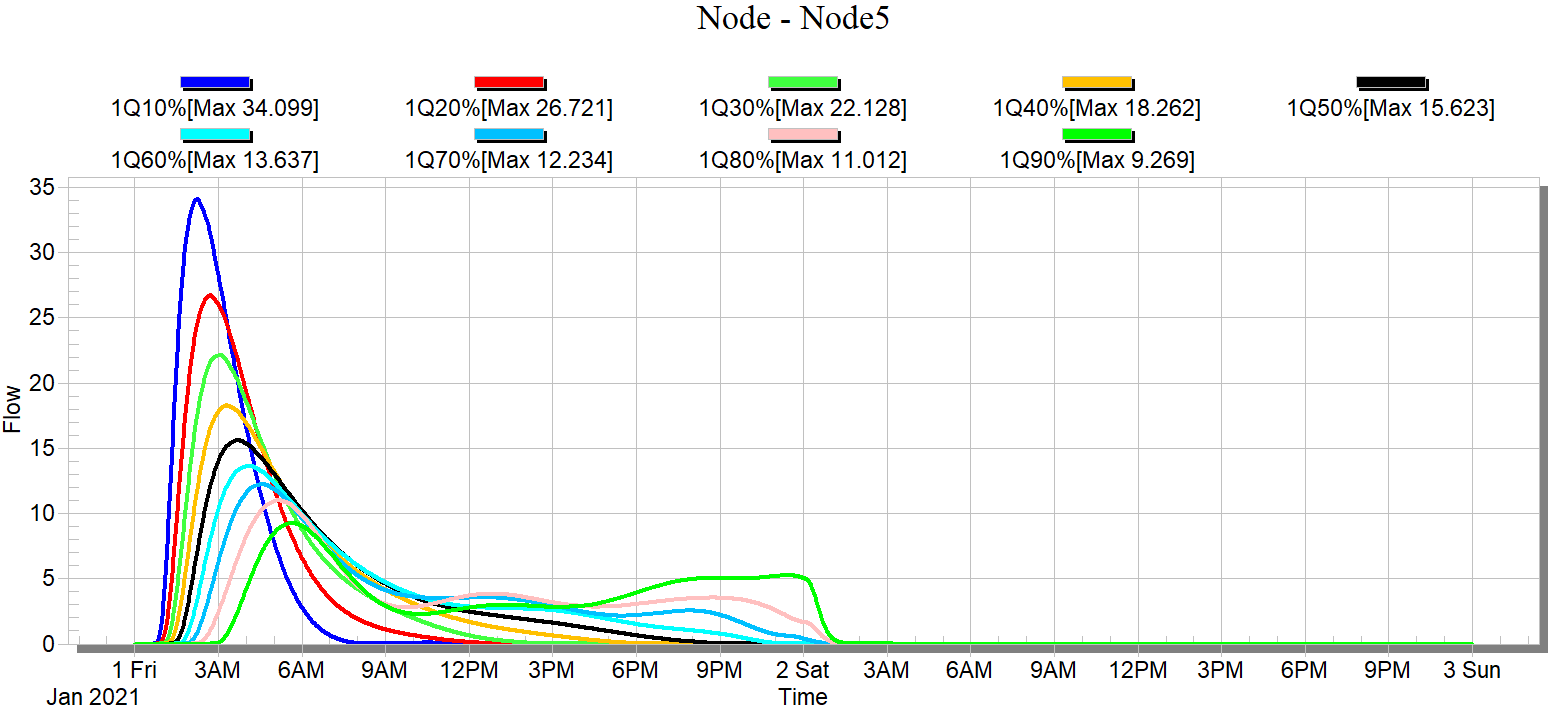
The above uses NOAA Atlas 14 Temporal Distributions as an example to demonstrate XPSWMM Global Storms feature. In fact any rainfall distributions that are defined in Global Data—>(R) Rainfall can be used by the Global Storms feature for multiple storm event analysis in XPSWMM.
Leave a Reply